T.K.J TEKNIK.KOMPUTER.JARINGAN.
Convert MP3 to WAV, WAV to MP3
- Choose MP3 or WAV Files
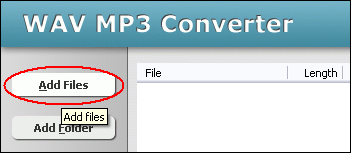
Klik "Add Files" untuk memilih file MP3 atau WAV dan menambahkannya ke daftar konversi.
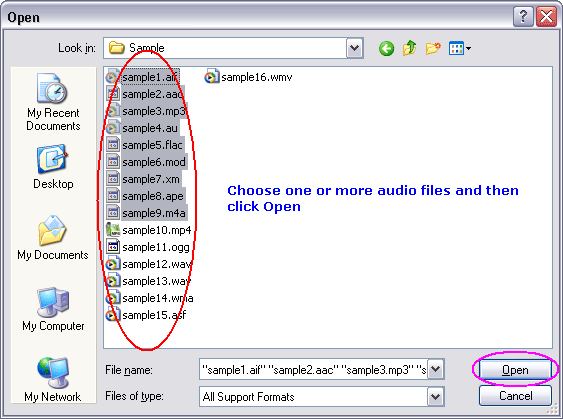
Pilih salah satu atau lebih file MP3 atau WAV (s) yang akan dikonversi.
- Choose Target File Format
- Convert to MP3 or WAV
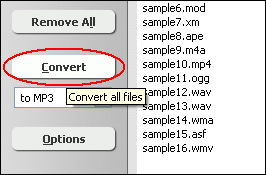
Click "Convert" button to convert all files.
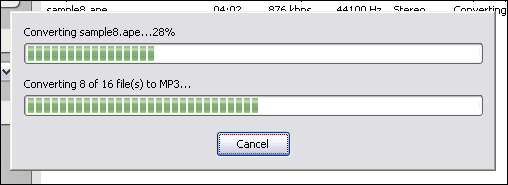
The software is converting files..
- Play & Browse
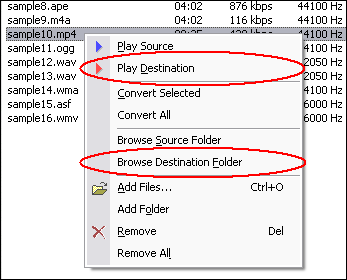
Right-click converted item and choose "Play Destination" to play the destination file, choose "Browse Destination Folder" to open Windows Explorer to browse the destination file.
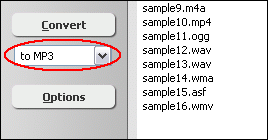 To convert to MP3, choose "to MP3"
To convert to MP3, choose "to MP3"  To convert to WAV, choose "to WAV"
To convert to WAV, choose "to WAV"
- Choose MP3 or WAV Files
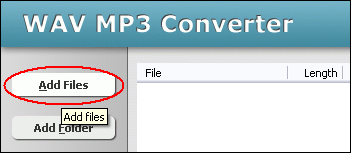
Click "Add Files" button to choose MP3/WAV files and add them to conversion list.
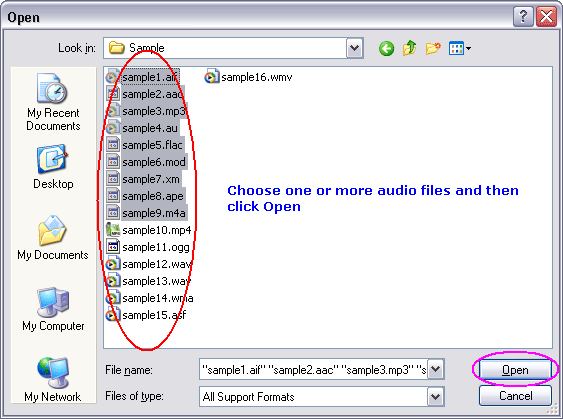
Choose one or more MP3 or WAV file(s) you want to resample and then click Open.
- Set MP3/WAV Encoding Parameters
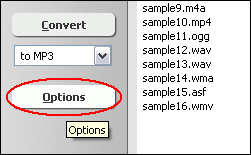
Click "Options"
Set MP3 encoding options:
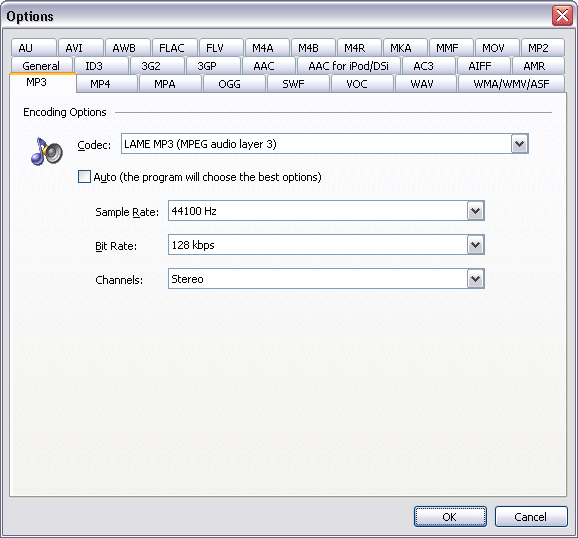
Switch to tab "MP3", you can set sample rate, bit rate and channels of destination MP3 files. In general the bigger the samples frequency and bit rate are, the better the quality is.- Sample Rate: supports 8000 Hz, 11025 Hz, 12000 Hz, 16000 Hz, 22050 Hz, 24000 Hz, 32000 Hz, 44100 Hz and 48000 Hz.
- Bit Rate: supports 8 kbps, 16 kbps, 24 kbps, 32 kbps, 40 kbps, 48 kbps, 56 kbps, 64 kbps, 80 kbps, 96 kbps, 112 kbps, 128 kbps, 144 kbps, 160 kbps, 192 kbps, 224 kbps, 256 kbps and 320 kbps.
- Channels: supports mono and stereo.
Set WAV encoding options:
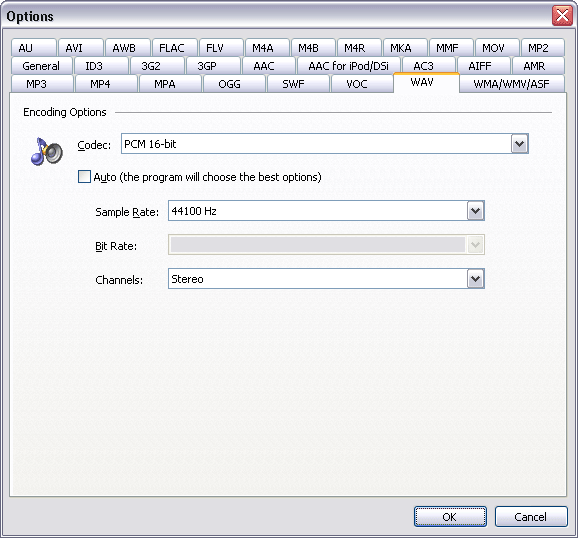
Switch to tab "WAV", you can set codec, sample rate, and channels of destination WAV files. Similar to MP3 options, the bigger the samples frequency is, the better the quality is.- Codecs: PCM 8-bit, PCM 16-bit, PCM 24-bit, PCM 32-bit, PCM 32-bit Float, PCM 64-bit Float, CCITT a-Law (8-bit), CCITT mu-Law (8-bit), Microsoft ADPCM (4-bit), IMA ADPCM (4-bit), G.726 ADPCM, Yamaha ADPCM (4-bit), Microsoft GSM, and LAME MP3 (MPEG audio layer 3)
- Sample Rate: supports 6000 Hz, 8000 Hz, 11025 Hz, 12000 Hz, 16000 Hz, 22050 Hz, 24000 Hz, 32000 Hz, 44100 Hz, 48000 Hz, 88200 Hz and 96000 Hz.
- Channels: supports mono and stereo.
Click OK when set is done.
- Choose Target File Format
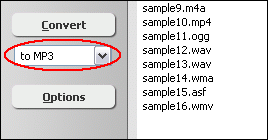
To resample MP3 file, choose "to MP3"

To resample WAV file, choose "to WAV"
- Resample MP3/WAV
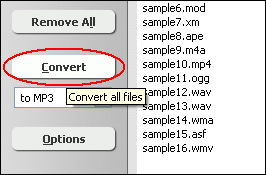
Click "Convert" to start resampling MP3/WAV.
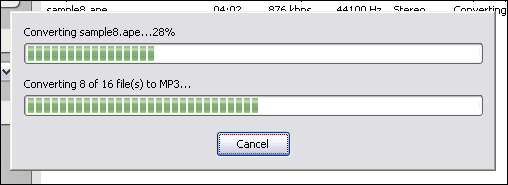
The software is resampling MP3/WAV files.
- Play & Browse
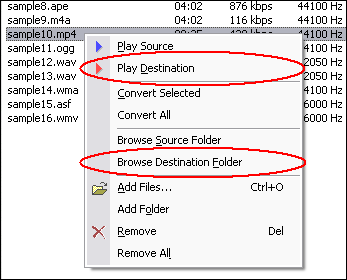
Right-click converted item and choose "Play Destination" to play the destination file, choose "Browse Destination Folder" to open Windows Explorer to browse the destination file.
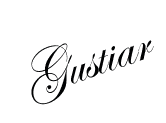










0 komentar:
Posting Komentar